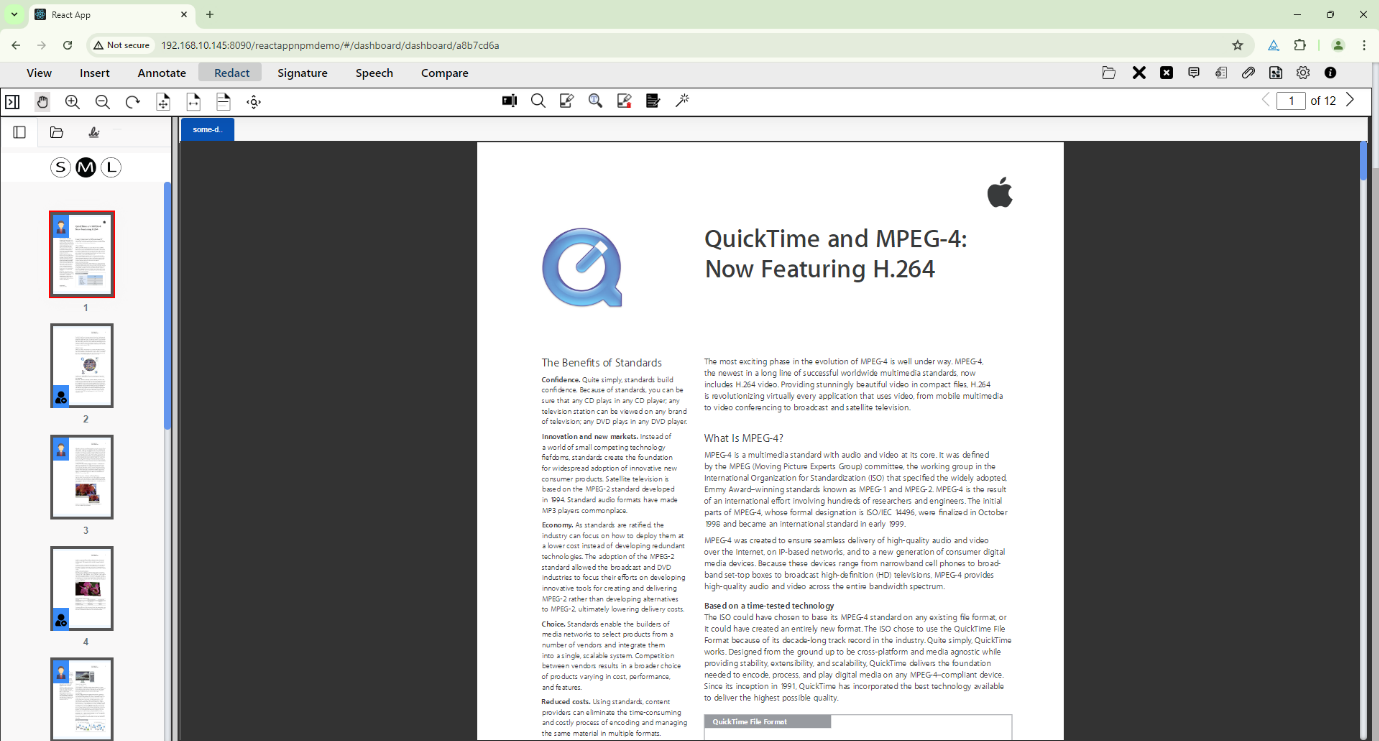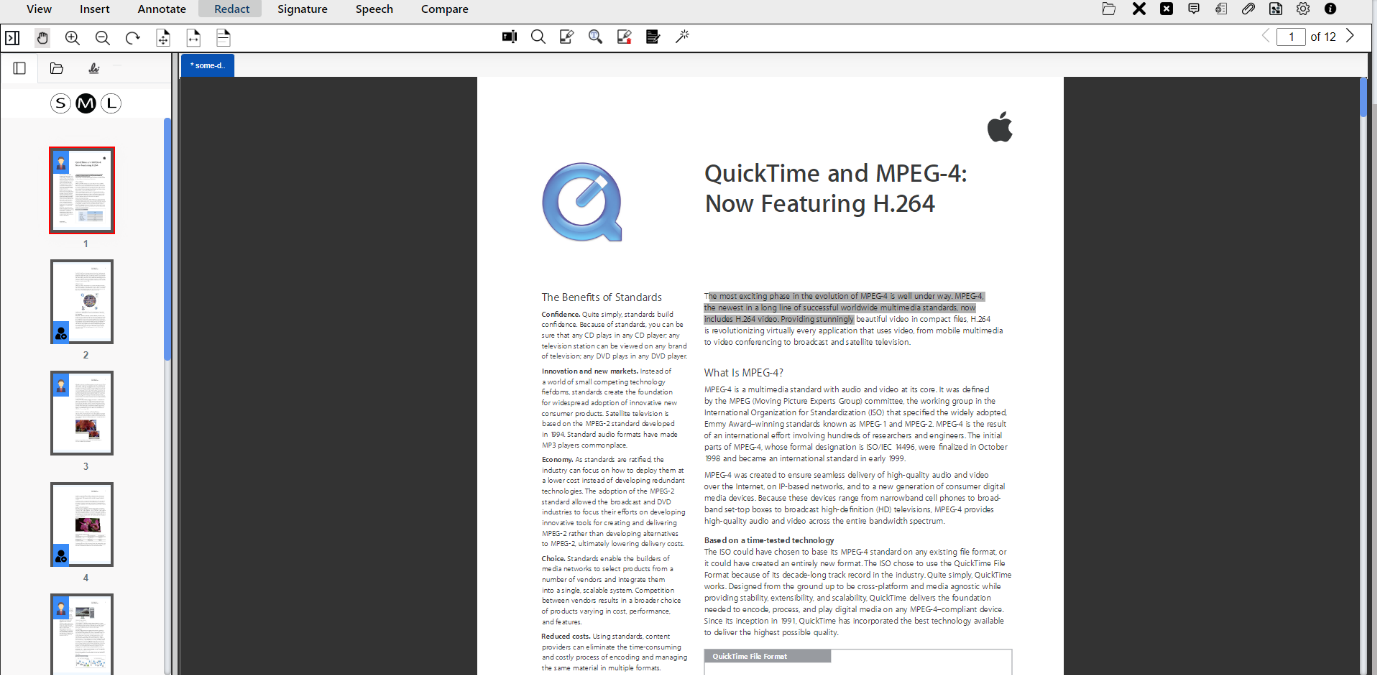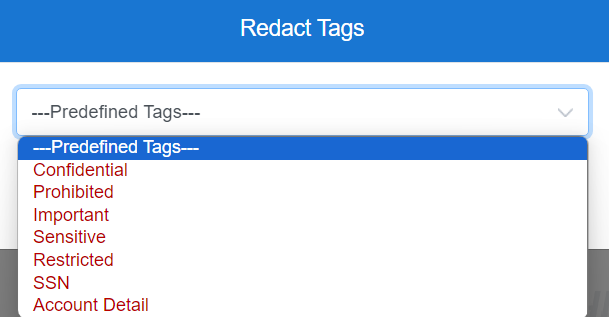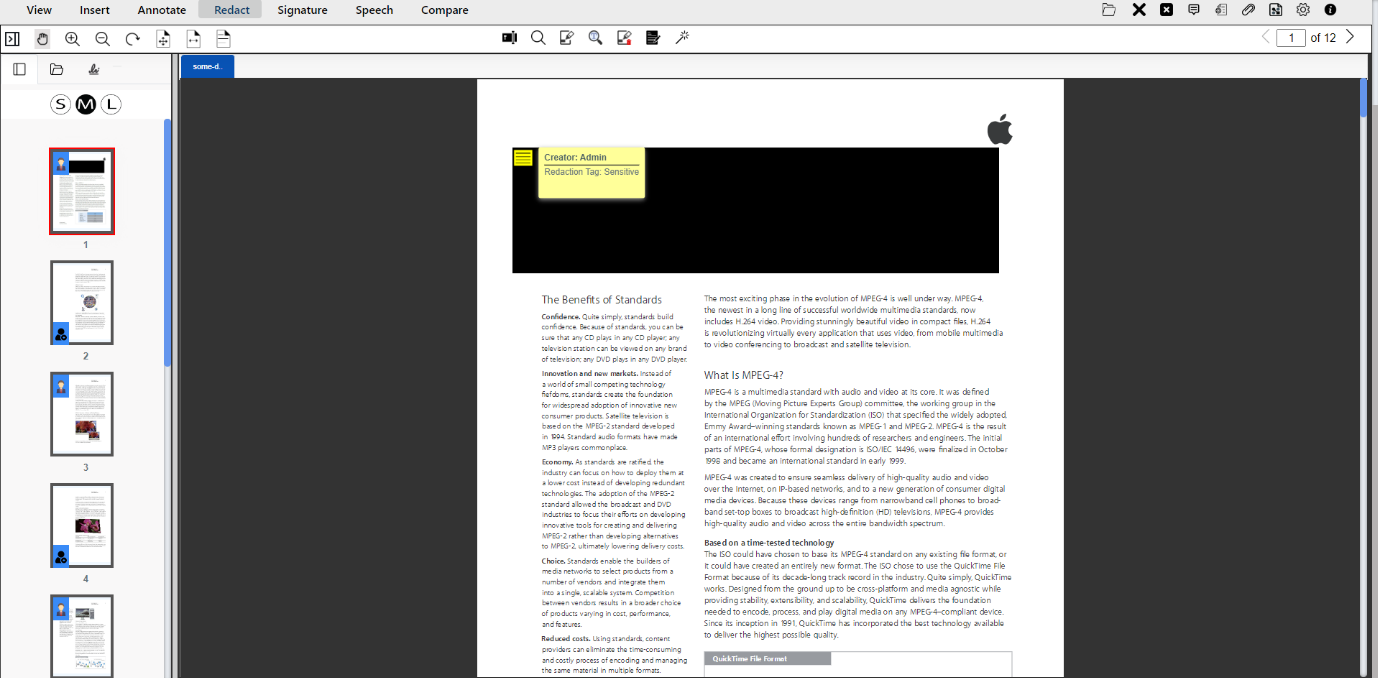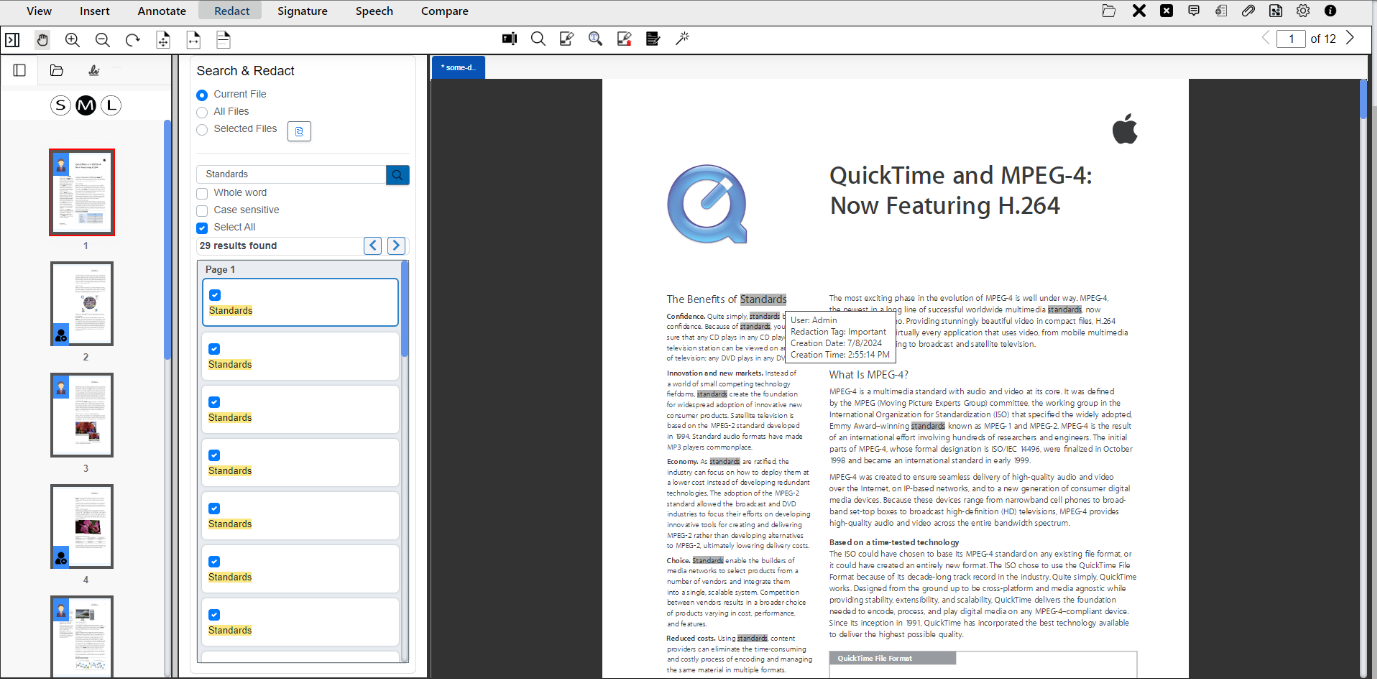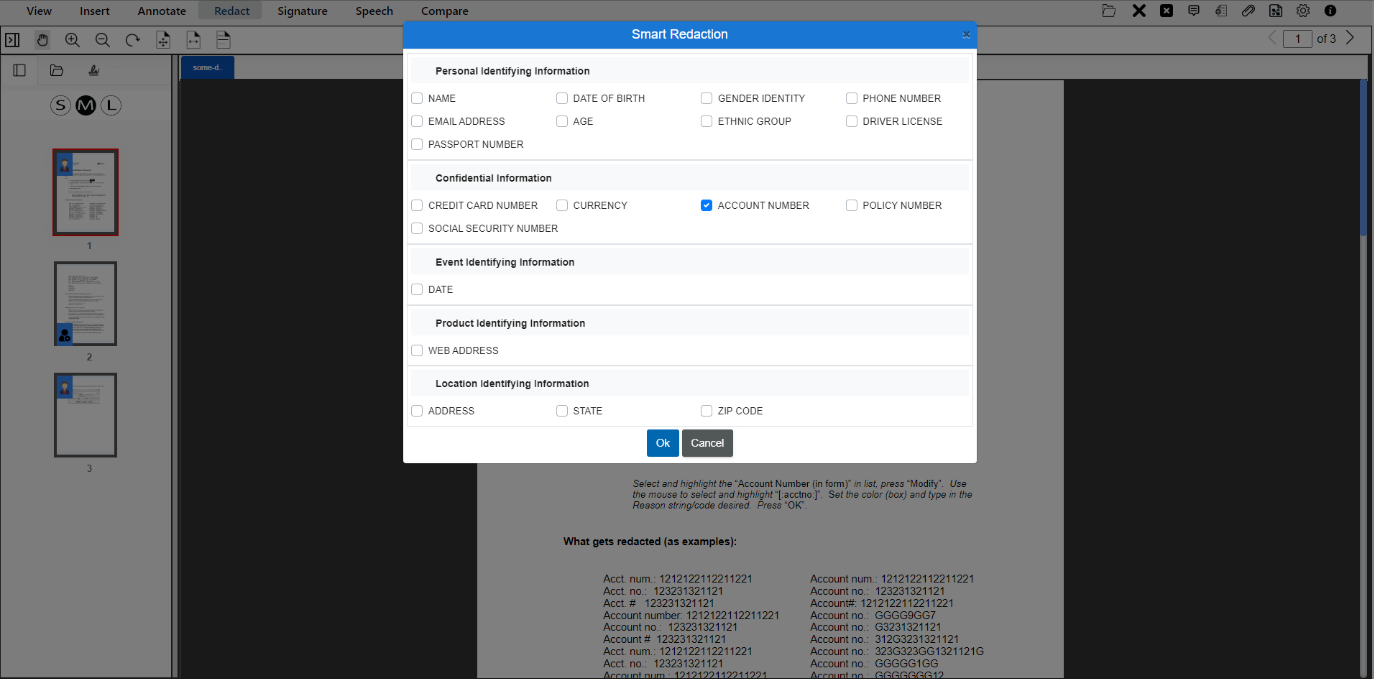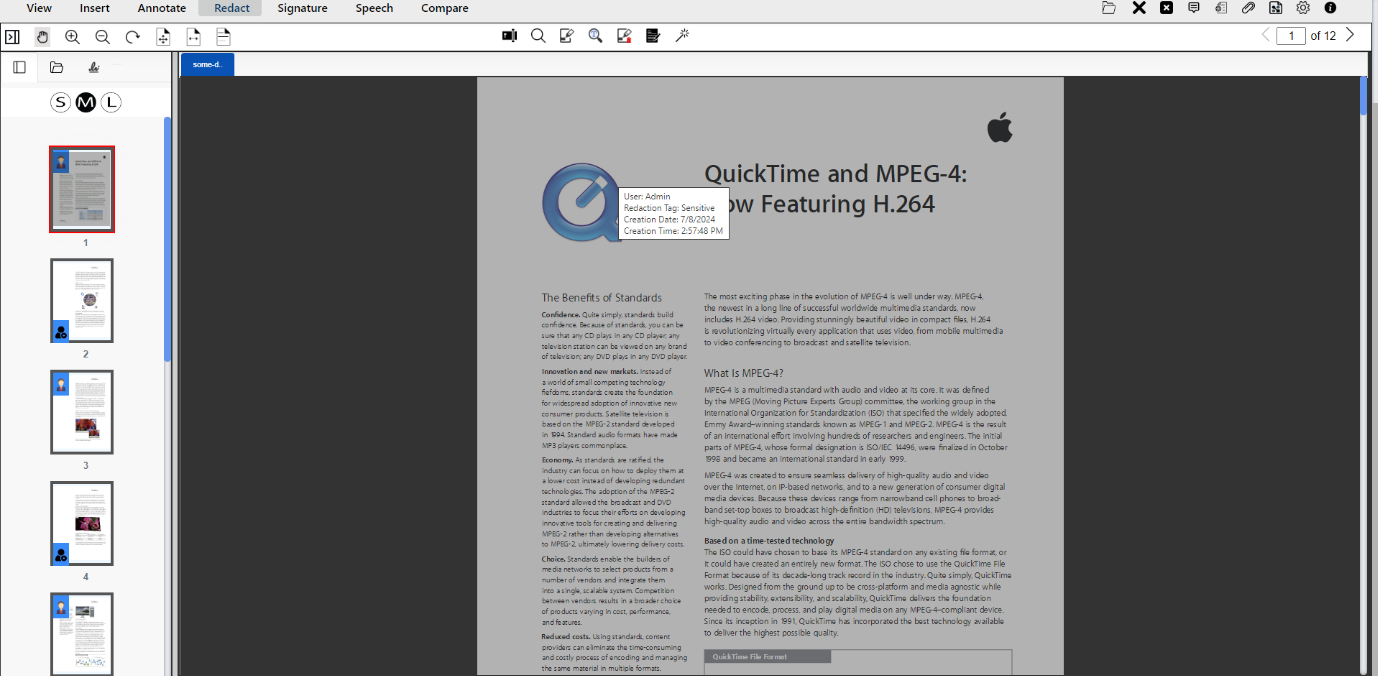Protecting Sensitive Information: A Guide to Using eViewer for Document Data Redaction
Published: July 18, 2024
In this blog post, you will learn how to apply redactions to protect sensitive information in any document format, and apply text-based redaction, search & redact, or smart redaction in real-time with eViewer.
Introduction
In today’s progressively digital era, protecting sensitive information is more critical than ever. Managing and safeguarding such data is a significant challenge for businesses and organizations dealing with financial records, confidential business documents, and sensitive information. One effective way to protect this sensitive information in documents is through data redaction. This blog post will guide how to implement different varieties of redaction in any document format, why it is important, and real examples of the consequences of inadequate redaction.
Why Redaction Is Important?
Redaction involves obscuring confidential information within a document to prevent unauthorized access. This function is crucial in various industries to comply with privacy regulations and to safeguard sensitive information. Key benefits of redaction include:
- Compliance with Regulations: Ensures adherence to data protection laws like GDPR, HIPAA, and CCPA all require stringent data protection measures. Redaction helps organizations comply with these regulations, avoiding hefty fines and legal repercussions.
- Privacy Protection: If personal data is exposed, it can lead to identity theft, financial loss, and other malicious activities. By redacting sensitive information, organizations can ensure that personal data remains confidential and secure.
- Risk Mitigation: Redaction is a proactive measure that reduces the risk of data breaches, as well as the associated financial and reputational damage.
- Maintaining Confidentiality: Legal documents, medical records, and financial statements often contain sensitive information that must be kept confidential. Redaction ensures that only necessary information is shared, protecting clients, patients, and stakeholders.
A Real Example Illustrating the Consequences of Inadequate Redaction
Redaction errors exposing confidential information are coming to light with increasing frequency: in 2018, the South Florida Sun-Sentinel unveiled what was supposed to have been confidential information in a school district report about Parkland, Florida, high school shooter Nikolas Cruz, which raised the ire of a local judge. “By court order, the district was supposed to black out nearly two-thirds of the report because it disclosed information that Cruz was entitled to keep private under federal and state law,” the newspaper reported. “But the method used to post the report on the district’s website made it possible for anyone to read the blacked-out portions by copying and pasting them into another file.”
In 2014, The New York Times reportedly failed to properly redact a PDF file of leaked National Security Administration documents and inadvertently released the name of an NSA agent exposing them to unwarranted scrutiny.
Bruce Schneier, a security technologist and a special adviser to IBM Security, said in an interview that redaction mistakes happen simply because “people don’t know how to use the technology.”
“This requires specialized expertise,” he added. “If you don’t have it, you don’t realize you’ve screwed up.”
How Redaction Can Be Done:
Manual Redaction: Manual redaction involves physically obscuring sensitive information in documents. This process includes using markers or pens to black out text on paper documents. Another method is cutting out sections of physical documents. Manual redaction requires meticulous attention to detail to ensure all confidential data is obscured and cannot be recovered. While, it can be time-consuming and error-prone, making it less suitable for large volumes of data.
Digital Redaction Tools: There are redaction tools and applications designed to obscure or remove sensitive information from electronic documents. These tools simply hide the information, making it appear redacted. However, it is still possible to extract the data using the copy-and-paste method as described earlier.
However, eViewer offers an enhanced document redaction tool that controls the removal of hidden text, comments, attachments, and metadata. It also allows for redaction reversal based on user permission level. With eViewer, the original document is never altered as we ensure that the data is preserved and can be retrieved at any time. It allows users to manually select areas to redact, search and redact specific words, patterns, or text-based redactions, ensuring that confidential information is permanently removed. eViewer offers features like automated redaction, and metadata removal, enhancing accuracy and efficiency.
Let’s see how the redaction tool works in the viewer. For this, please download the react sample app of eViewer from our GitHub page, and follow the instructions to get eViewer deployed. Please reach out to us online, and open a support ticket if you encounter any difficulties.
Once it is deployed, the eViewer will look like this:
Figure 1 – eViewer react app sample.
There are the following ways of redacting a document that eViewer supports:
- Manual redaction by selecting sections of text or an area to redact.
- Search a specific word then apply redaction to it.
- Choose predefined redaction data categories to redact.
- Redact the whole page at once.
Users can also unredact and/or edit redactions if they did not apply them correctly.
All these features are located in eViewer in the Redact tab. We will go through each of these one by one.
Figure 2 – All redaction features are located in the Redact tab.
Redact Text & Redact Area
In redact text, the user can select single or multiple lines of the text and redact quickly.
Figure 3 – Selected lines with Redact Text.
After selecting the text for redaction, a pop-up window will appear allowing the user to choose from predefined redaction reason tags to describe the use/reason for the redaction and perform the redaction. If no tags are selected, then the chosen text will be redacted from the document.
Figure 4 – Predefined redaction reason tags.
The user can also redact desired areas on the document by simply dragging over the desired area that needs to be redacted. Hovering the mouse over the redacted area will display the redaction details.
Figure 5 – Selected area with Redact Area.
Search & Redact
With Search and Redact, the user can search for specific word(s) throughout all documents loaded in the viewer, and apply redactions to the matching search terms.
eViewer offers various options for searching and redacting text from multiple pages across multiple documents. Let’s explore these options.
- Current File: The user can search and redact the text in the current file opened in the viewer. By default, this option is selected.
- All Files: Search and redact the text in all opened files in the viewer.
- Selected Files: The user can select multiple documents from a dropdown list to search and redact the text for.
Figure 6 – Search and redact specific words.
eViewer also provides the users with redacting functionalities of the Whole word and Case-sensitive redaction abilities. When the Select All option is unchecked, users can view individual results by selecting each page result instead of all results at once. By default, this option is selected. The searched text will be redacted in the document based on selected options and the user can review the search results by clicking on the results in the result panel.
Smart AI Redaction
eViewer employs AI to identify and automatically redact sensitive information within a document such as social security numbers, account numbers, personal identifying information (PII), and more. Our smart AI redaction tool conceals the text from being viewed to prevent unauthorized persons. This AI-driven smart redaction automates the redaction process and minimizes the risk of human error.
There are various predefined redaction data categories through which the user can choose from and then the viewer automatically detects that data type within the document and performs redaction on that data type.
Figure 7 – Choose from predefined data categories to redact.
Redact Page
To redact the whole page of the document at once, choose the Redact Page feature. Once the file has been saved, the page will be permanently redacted.
Figure 8 – The selected entire page has been redacted.
Redact View Mode
View all the redactions at once with redacting view mode. Additionally, the user can edit or unredact these redactions based on their level of permissions. The user can also adjust or remove the existing redactions, and then save the updated changes.
Apply Redaction Based On the User Permission Level
When the viewer is initiated, a parameter Select User Type defines the type of user. There are three types of user access: Normal, Super User, and View Only. Let’s take a look into this.
NORMAL: If the user type is set to Normal, then the redaction created or modified by the current user can be unredacted, while redactions made by other users remain redacted.
SUPER USER: If the user type is Super User, then the entire document can be unredacted. The super user can edit and see through all the redactions.
VIEW ONLY: If the user type is View Only, then the user is not able to unredact the document.
Conclusion
Protecting sensitive data is crucial, and our interactive redaction tool ensures document security and user access controls, guaranteeing compliance with privacy regulations. eViewer’s robust redaction capabilities enhance your information security and protect what matters most. Take proactive steps to fortify your data security with reliable redaction technologies. Protect your data, comply with regulations, and build trust with eViewer’s robust redaction solutions.
Get started today with eViewer, where you can download and test it locally, or try it out now on our live demo deployed on our cloud server.
Get always-on access to technical support, self-help, and your MST instances.