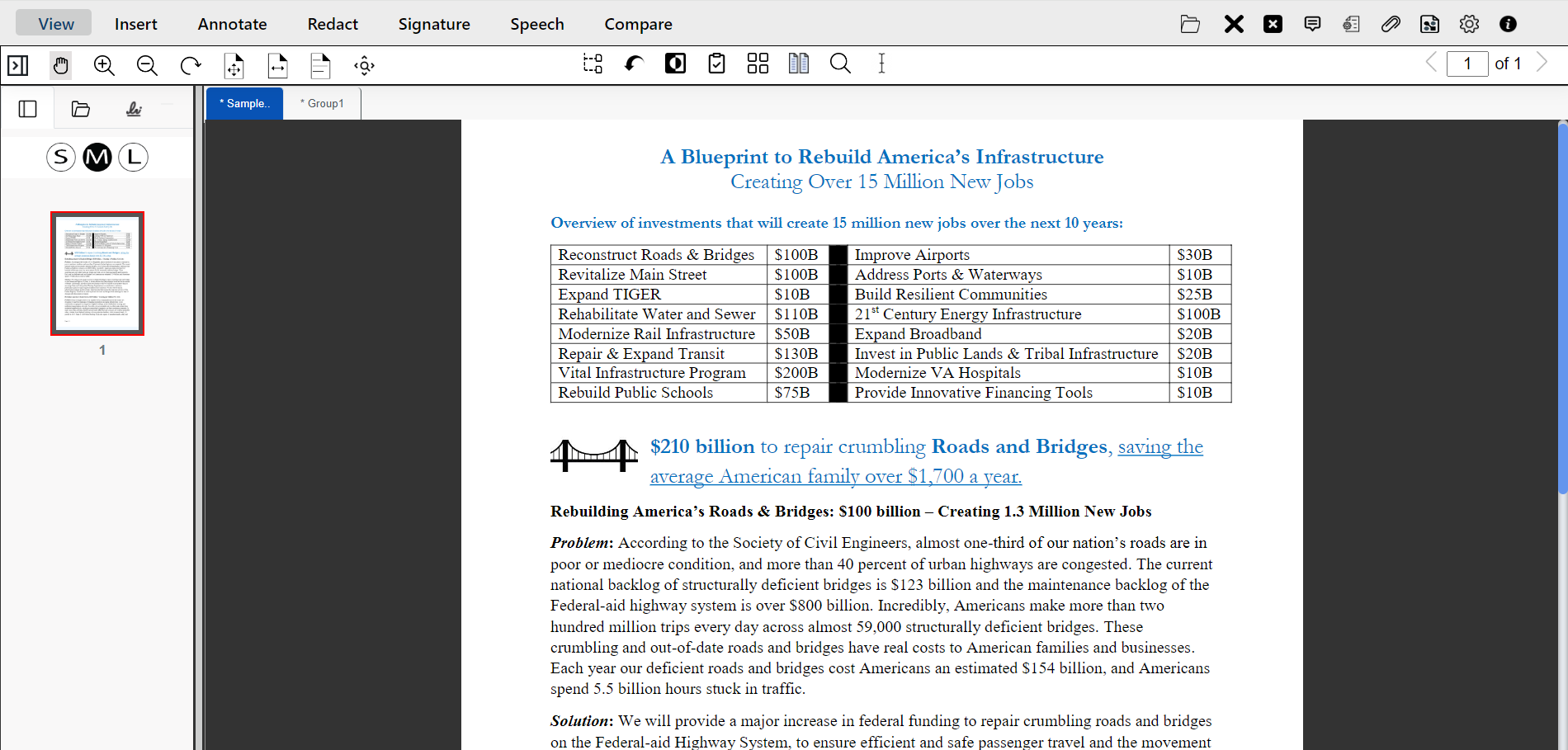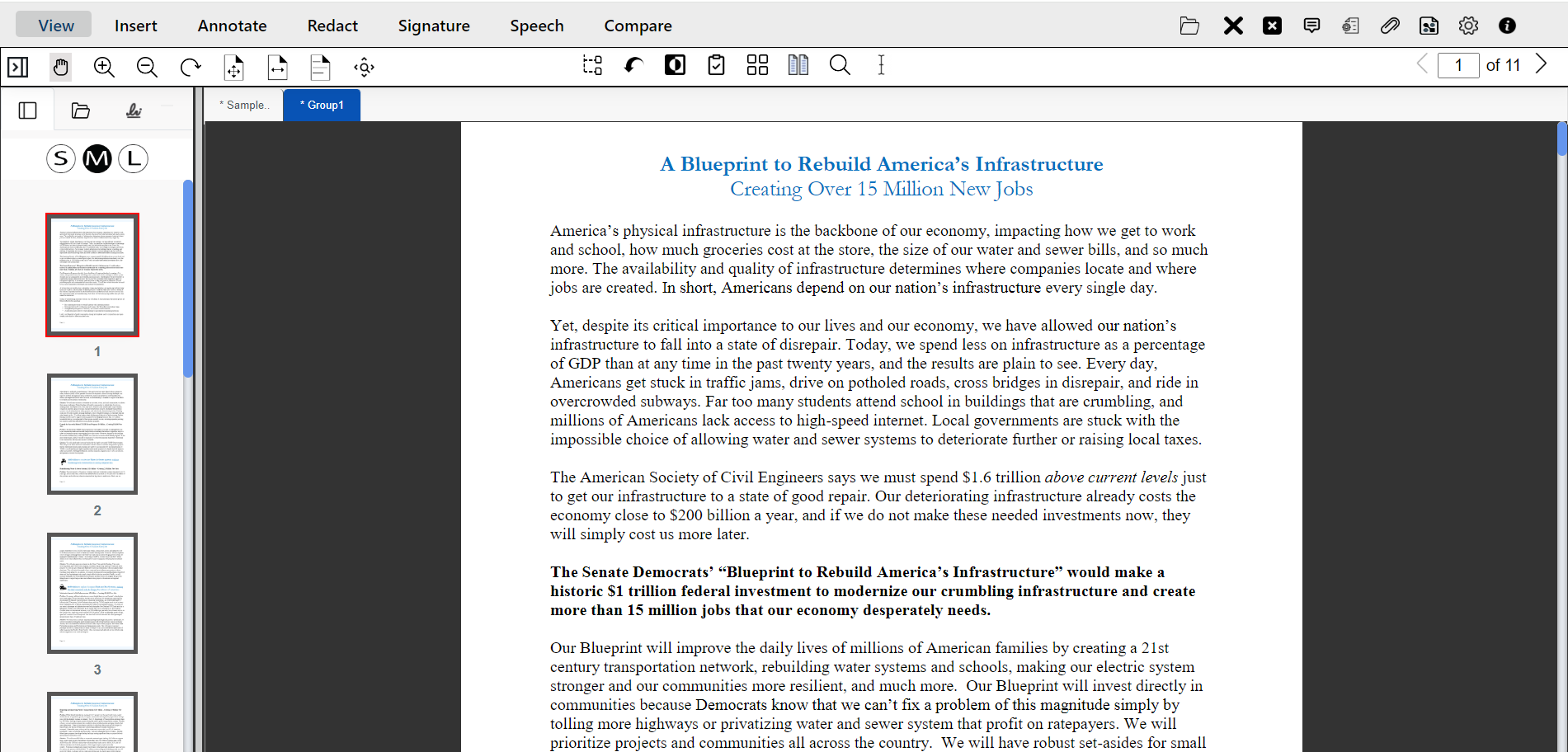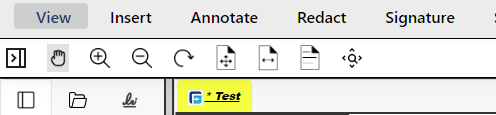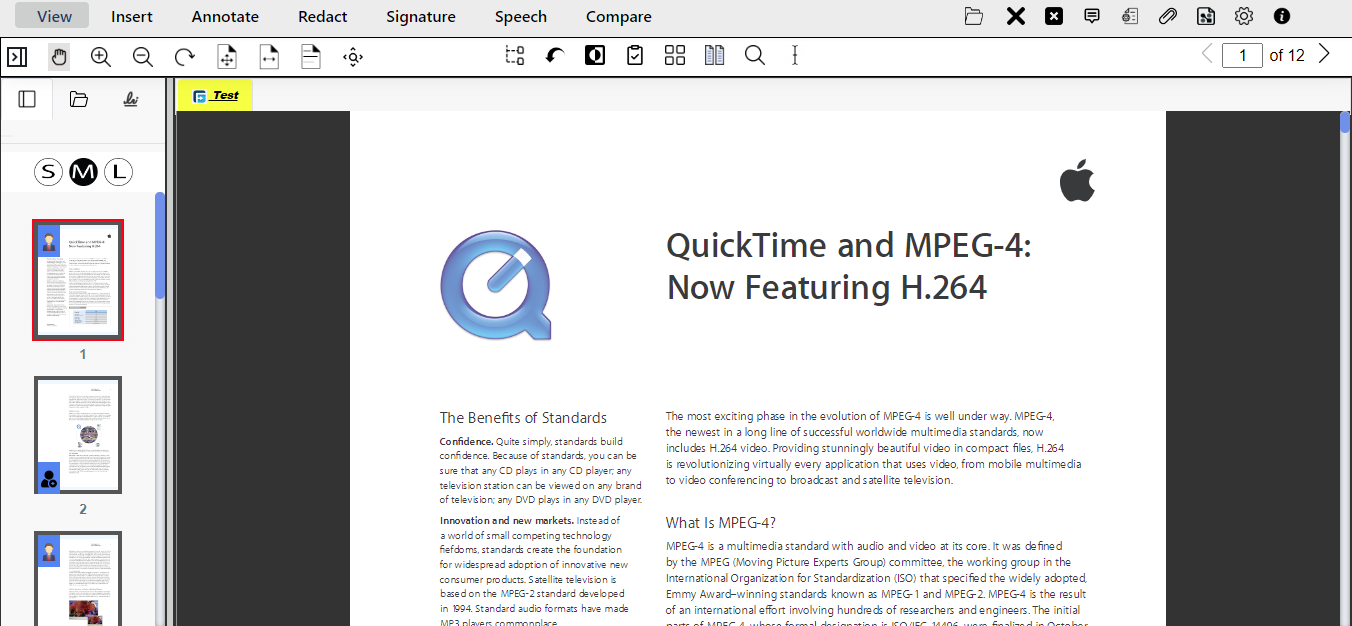With eViewer, we are dedicated to offering our users the best document-viewing experience. We are continuously working to enhance our platform by integrating the latest technologies and listening to our users’ feedback. The latest release of eViewer v7.0.190 included various functionality across the product portfolio. Let’s explore all of these new functionalities and understand how they work.
Here are the latest updates that eViewer v7.0.190 offers:
Document Splitting
eViewer provides new functionality that allows users to split large, multipage documents into smaller relevant documents. Users can split a single document into multiple smaller documents and focus on specific topics or create more manageable documents from a larger one. This makes it easier to find specific information within the document.
Here’s how document splitting works:
In the eViewer’s view tab, the user can select the Split Document button to split the document into two separate documents from any desired page except the first one. When splitting a document, the pages the selected page and afterwards will be removed from the original document and placed into a new document. By default, the new document will be named Group1. Users can perform this operation multiple times on a single document until the last page.
In this example, the original document (Sample Document) contains one page after being split.
The new split document (Group1) contains all the pages starting from page 2 to the end of the document.
If a document split is done incorrectly, users can use Undo Split to revert the changes and return the document to its previous state. The newly split document will be automatically deleted.
Document Tab Styling
This new feature will revolutionize the way your users will interact with your document tab to make it easier to draw the user’s attention to them. The Document Tab Styling feature allows users and admins to customize the document tabs based on their needs.
Users can choose the font size, font colors, and various styling options (such as italic, underline, and background colors) to visually classify document tabs, making it easy to locate the needed tab. Users can also add icons in the document tabs for a more personalized touch. This feature is perfect for visually oriented users who want to create a more engaging workspace. In addition, the user can assign custom names to the documents for quick identification, instead of relying solely on predefined document names.
All of these functionalities can be accessed and customized using a set of APIs to meet each user’s individual needs and requirements.
By offering tools to modify and arrange your document tabs, our goal is to improve productivity and make the document management experience more enjoyable.
Support for Audio Video Files Rendering
eViewer’s audio-video functionality provides the best multimedia viewing experience. Users don’t need to install additional software licenses or plugins, as they can seamlessly render audio and video files within the viewer. eViewer supports various multimedia formats such as MP4, AVI, WebM, WAV, MP3, and Ogg.
Users can play, pause, fast forward, or rewind to a specific moment in audio or video files using the control buttons or the seek bar. Users can also adjust the volume, control the speed, and expand the video playback area from partial to full screen – all within eViewer.
eViewer displays closed captions of the audio or video content. When activated, this feature displays synchronized captions with media playback, providing accessibility for users who are deaf or hard of hearing, or for those who prefer text-based content. This feature can be toggled on or off based on your preferences.
Real-Time Collaboration
The feature allows the user to easily collaborate by adding, reviewing, and editing comments on videos in eViewer in real-time. Users have the ability to add comments to a specific timeline, display them, and communicate through replies. They can also take snapshots of the video file and add comments or create a new document from the snapshots. This feature streamlines collaboration and allows users to quickly navigate to a specific location.
Digital Signatures and Certificates
A digital signature is an electronic form of a handwritten signature to sign-off on documents. Additionally digital certificates can be attached to signed documents that provides proof that a document has not been altered during transit and verifies the identity of the sender. This helps to make trusted, seamless signing available at any time, from any place, on any document type using any modern device.
In eViewer, users can sign digital documents with existing signing fields, or create digital signature fields anywhere within the document. They can choose from saved, existing signatures, or create new ones by drawing, typing, or uploading signatures, and then save their signatures for later use. eViewer allows users to choose the level of compliance required for each case with digital certificates supporting PFX or P12 versions, ensuring that any modifications to the document or signature will be invalidated. Additionally, users have the option to lock the document to protect its integrity and digital signatures after all parties have signed. Once locked, the document will be viewable in read-only mode, and no annotations or signatures can be added.
Digital signatures eliminate the need for paper-based contracts and shipping, increasing productivity, reducing a company’s carbon footprint, and promoting environmental sustainability.
Conclusion
We’re excited about these recent updates and are committed to continually enhancing eViewer to meet the evolving needs of our users. Thank you for choosing eViewer for all your document viewing needs. Upgrade to eViewer today and explore a wide range of possibilities for viewing and managing your documents. Whether you’re a professional, or business owner, eViewer is the ultimate solution for document-viewing. Give it a try now and see the difference for yourself!