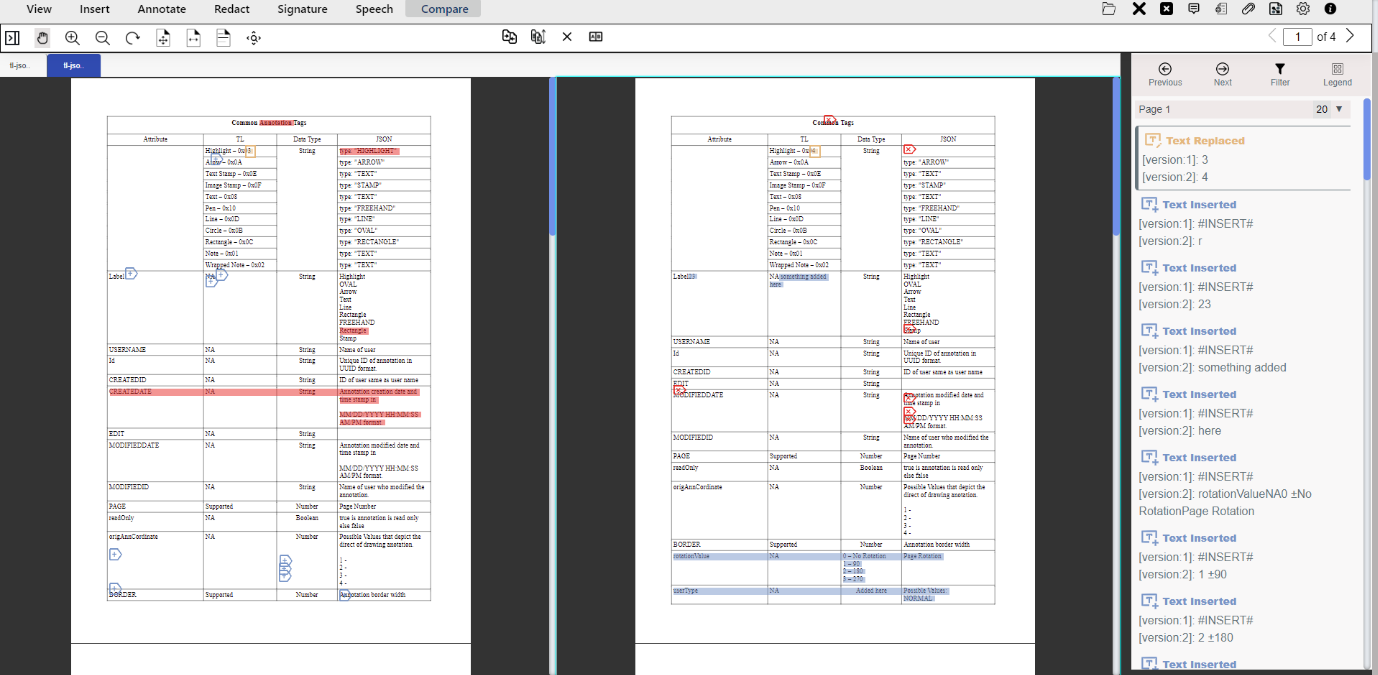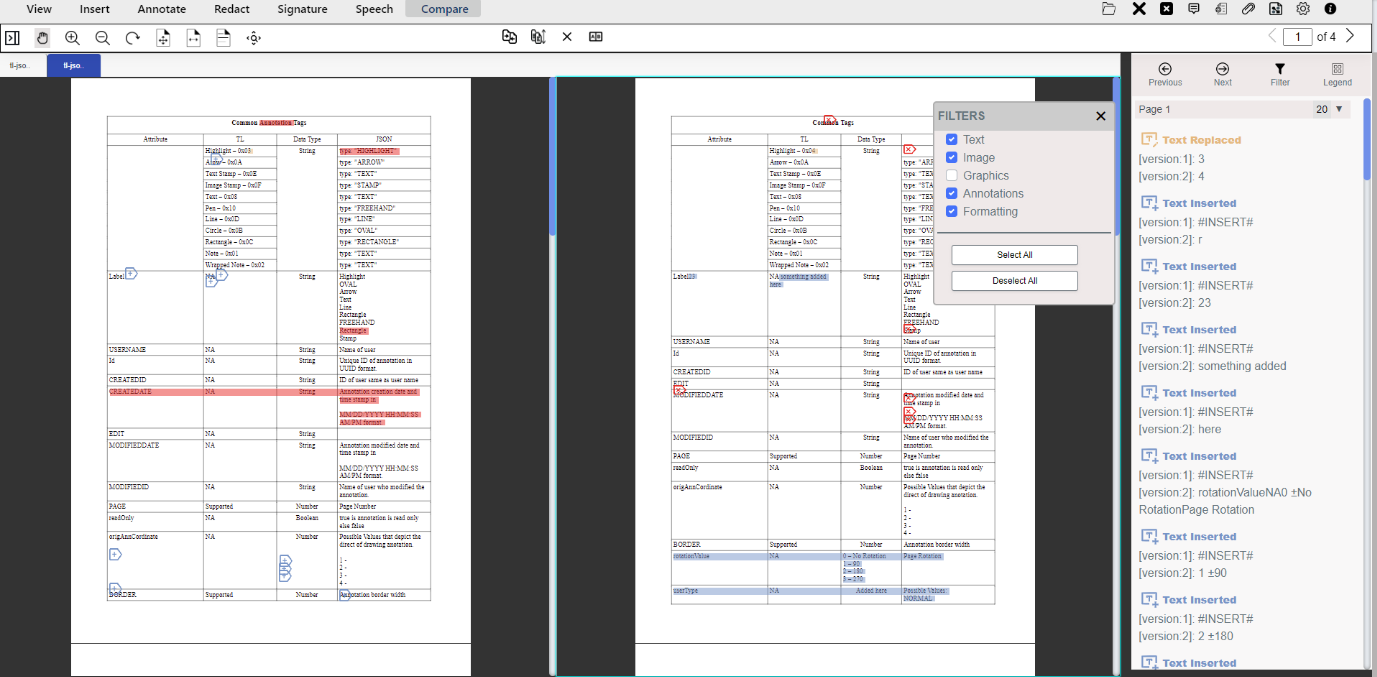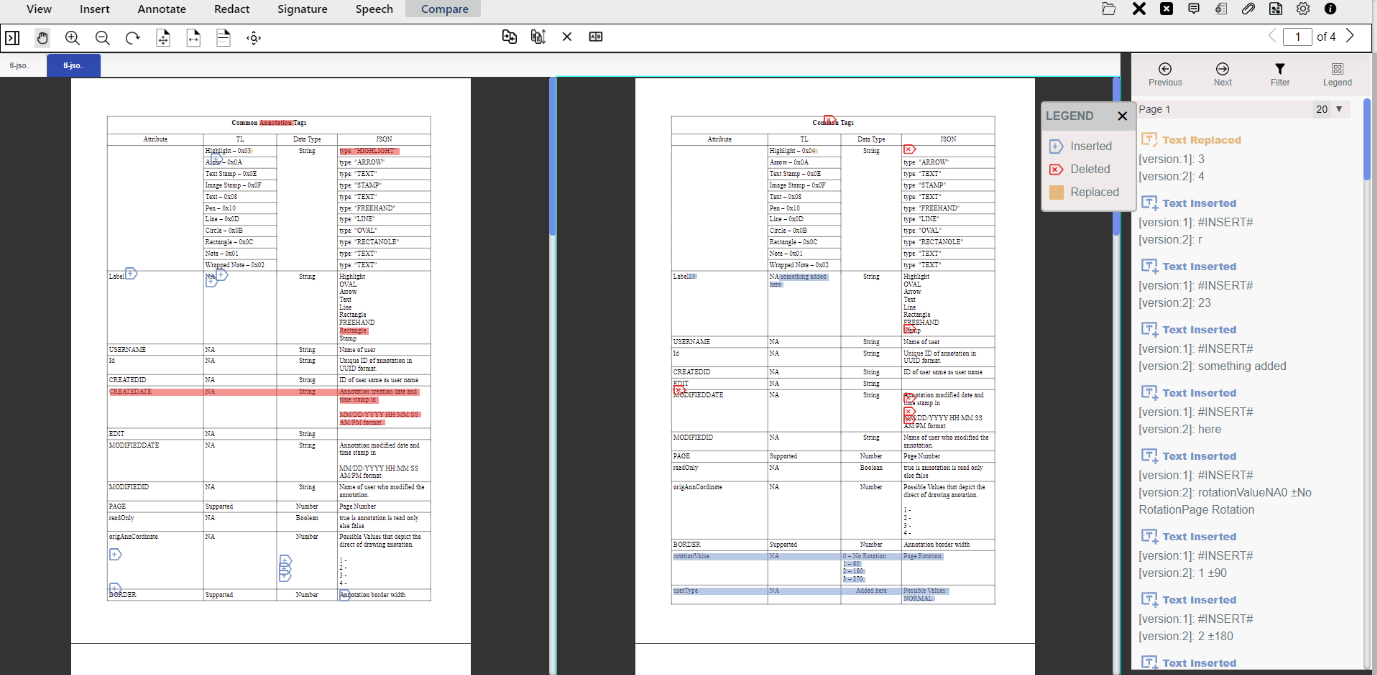A Guide to the eViewer Document Compare Tool
Published: August 06, 2024
In today’s fast-paced digital world, users need a quick and accurate tool to compare different file formats in one place. The tool must be capable of reviewing, comparing, and displaying all the results between the documents, while also allowing customization. It is challenging to add custom and user-friendly document comparison functionality to an existing web application. While there are few pre-made components available in today’s market, relying only on cloud-based solutions won’t allow you to have full control of the workflow. On the other hand, creating a solution from open-source software requires significant time and resources for integration, testing, and deployment, and maintaining it in-house will be an even bigger challenge.
This is where eViewer HTML5 document viewer excels, which offers a robust web-based document compare solution that allows users to review, and compare text, images, graphics, annotations, and formatting changes in them. Comparison of documents can be performed not only in text-based PDFs but also in non-text-based PDFs, MS Office documents, MO:DCA files, TIFF files, and more, all from a single application without conversion. eViewer will present detailed comparison results between the two documents. Our engines facilitate the rendering of Word documents easily in the viewer and provide a seamless way to compare between DOCX document version, or even with PDFs or other DOCX files.
In this blog, we will dive into the seamless document comparison solution by eViewer that will spot differences and every change in seconds and display the comparison results. Let’s explore the key reasons why organizations choose eViewer with the document compare tool, and how it revolutionizes document management.
Now, let’s take a look at how it works.
Discover How eViewer Facilitates Intuitive Comparison of Documents?
No detail is too small to escape detection for eViewer which, by providing various functionalities for document comparison, increases user productivity and reduces errors.
In eViewer, users can compare two versions of a document side by side from the Compare tab. It will compare the documents and highlight the differences between them. Additionally, the comparison results are also displayed in the viewer for quick and easy review.
Figure 1 – Comparison of documents side by side along with the comparison result.
The highlighted differences are presented for ease of understanding and identifying them, which makes it a necessity for users when comparing document versions, especially with contracts where millions of dollars can be at stake.
Comparison Result Panel
When comparing documents, eViewer will display a comparison report containing detailed information about text, images, graphics, annotations, and formatting changes, either that have been inserted, deleted, or replaced. This ensures that no modifications are missed by your users. Users can also choose the types of differences they want to search and highlight in the document versions.
Here are the options available in the Filter menu. Let’s take a closer look at each of them:
- Text: It will compare and highlight differences in textual content between two documents.
- Image: It will compare images between two documents to identify alterations or differences in visual elements.
- Graphics: Graphics comparison facilitates assessing changes in diagrams, charts, or other visual representations between two documents.
- Annotations: It will compare the differences between the annotations made on both documents.
- Formatting: It will compare all formatting differences in the text between the two documents.
Figure 2 – Highlighted differences based on the selected options.
The Legend window will indicate the specific type and color of a data difference- whether it’s Inserted, Deleted, or Replaced making it easy to identify changes.
Figure 3 – Identify changes with different colors.
Tracking Changes
eViewer ensures that no individual changes are missed. Users can track each and every change made to a document during the comparison process. They can navigate through each change between the pages with the Previous and Next page buttons. Clicking on the specific result will navigate to the page where changes occurred.
Synchronized Scrolling
The synchronization feature makes it easier for the users to review two versions of the same document by allowing the user to scroll through both documents together in sync.
OCR Documents for Comparison Seamlessly
The eViewer has an OCR engine for documents and images such as TIFF, MO:DCA, PNG, JPEG, and other images, to enable side-by-side comparison of them, and the differences are highlighted, similar to text-based documents. It ensures accurate recognition of content, providing reliable comparison results that reflect the actual changes. When the OCR engine is enabled, eViewer automatically utilizes OCR to analyze rendered images, enhancing the viewer’s functionality and reducing lag time for various features including document compare.
Conclusion
Say goodbye to tedious manual comparisons and hello to seamless, efficient document comparing! By highlighting differences between two versions of the document, eViewer takes the guesswork out and makes sure you never miss a detail. It simplifies the task of identifying changes, ensuring accuracy and consistency in your documents. Try it out today and see the difference for yourself.
Feel free to download eViewer and test it locally, or try it out now on our live demo deployed on our cloud server. For more detailed information, please reach out to us online or open a support ticket. We would be happy to discuss any additional requirements, answer inquiries, or acknowledge feedback.