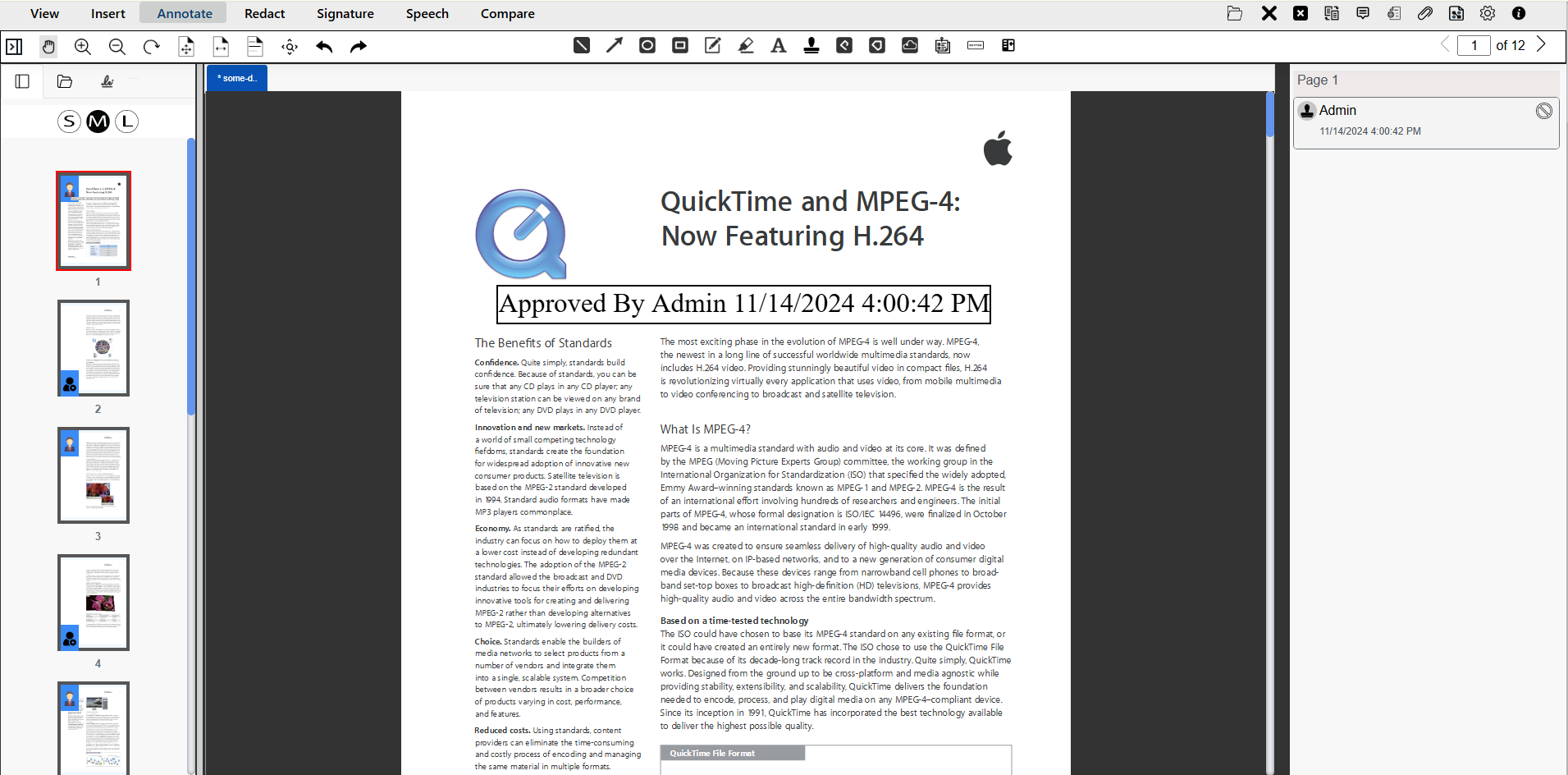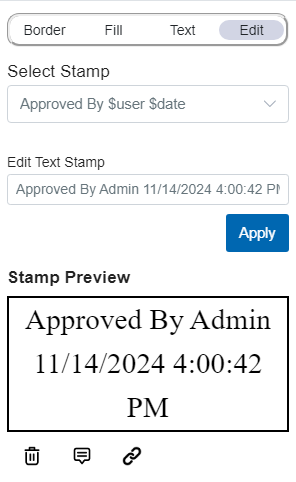Creating and Updating Stamp Annotations for Documents
Published: November 27, 2024
Introduction
In today’s digital world, effectively managing, reviewing, and annotating documents is essential for maintaining productivity and clear communication. Stamp annotations, often used to indicate approval status, document reviews, or important notes, have become a standard tool for adding visual markers to documents.
eViewer document viewer offers extensive document viewing capabilities without relying on external dependencies. Among its many features, eViewer supports various types of annotation, including Stamp Annotations, similar to placing a physical stamp on paper. Stamp annotations are utilized across multiple industries to add clear visual indicators to documents. They are commonly applied to indicate document version status (For example, “Approved”, “Confidential”, “Received”) or to highlight important details. Industries such as legal, finance, healthcare, and more rely on these annotations to maintain version control.
This blog post will explore how to create and use stamp annotations in eViewer. By the end, you’ll be ready to leverage stamp annotations for seamless document review and collaboration.
Using Existing Stamp Annotations in eViewer
eViewer’s stamp annotation feature enables you to add various text and image stamps anywhere on any document. To use existing stamp annotations, simply open the document in eViewer, navigate to the Annotate tab and select Stamp. There will be a list of available (standard and custom) stamps to choose from to place a stamp anywhere on the document.
Additionally, you can move the stamp, adjust its size, edit it, or delete it if needed. The stamp will merge with the document when you download or export the document to PDF.
Creating Custom Stamps in eViewer
There may be times when you need a customized stamp. In eViewer, creating a custom stamp is easy — you can add any text or image you need and adjust details such as text size, color, and style, as well as the stamp’s background color.
eViewer’s text stamp annotations enable you to add dynamic stamps to your documents. Need to stamp a document with the date it was stamped, such as “Reviewed on [Today’s Date]” or “Approved by [Your Name]”? Just provide the text and use smart macros like $date and $user to automatically add the current date or your username dynamically to the stamp when used. With live previews, you’ll see your customizations instantly, so you know exactly how it will look on the document.
Figure 1 – The dialog box for creating the custom text stamp.
Once you’re satisfied, save the stamp, and apply it to the page.
Figure 2 – The custom text stamp has been added to the page.
If you ever need to make a change, simply right-click to edit or delete.
Figure 3 – The properties of custom text stamp annotation.
Using APIs for Stamp Annotations
eViewer offers a comprehensive set of JavaScript APIs for document viewing. Its customizable user interface and API support for stamp annotations enable full customization and automation of stamps within documents.
Easily add custom text, images, author details, and date formats to your stamps to create a tailored review and approval processes. By using APIs, you can integrate custom stamps to quickly communicate document status or highlight key information – all without the need for manual input. For more information about our APIs, please visit https://eviewer.net/developer-guide/#Select_Shape
Here is a method for creating Text stamps using JavaScript.
let eViewerObj = new eViewerApp("Demo");
let stampData = {
stampType: "textStamp",
info: ["Approved"],
};
eViewerObj.annotationService.selectedStamp = "default";
eViewerObj.annotationService.selectShape("stamp", stampData);
let pageRange = [1];
let annotationData = {
X: 100,
Width: 200,
Y: 100,
Height: 200
};
let options = {
FontColor: "",
borderColor: "",
borderWidth: 0,
fillColor: "",
fontFace: "",
fontSize: 0,
opacity: 0,
};
eViewerObj.annotationService.drawShapes(pageRange, annotationData, options);
The method for creating Image stamps using JavaScript.
let eViewerObj = new eViewerApp("Demo");
const stampInfo = {
stampType: "imageStamp",
info: [],
};
stampInfo.info.push({
mimeType: "png",
stampName: "Urgent",
stampURL: "base64String"
});
eViewerObj.annotationService.selectShape("imageStamp", stampInfo);
let pageRange = [1];
let annotationData = {
X: 100,
Width: 200,
Y: 100,
Height: 200
};
let options = {
FontColor: "",
borderColor: "",
borderWidth: 0,
fillColor: "",
fontFace: "",
fontSize: 0,
opacity: 0,
};
eViewerObj.annotationService.drawShapes(pageRange, annotationData, options);
Conclusion
In conclusion, stamp annotations in eViewer offer a powerful way to streamline document management and enhance communication across teams. Whether you’re using out of the box stamps, custom text and image stamps, or integrating these features through eViewer’s flexible JavaScript APIs, stamp annotations simplify and enhance organization workflows.
Want to give it a go? Check out our helpful guides to get started, get a license, and explore what you can create! If you need any assistance or have questions, please feel free to contact us we’re here to help.