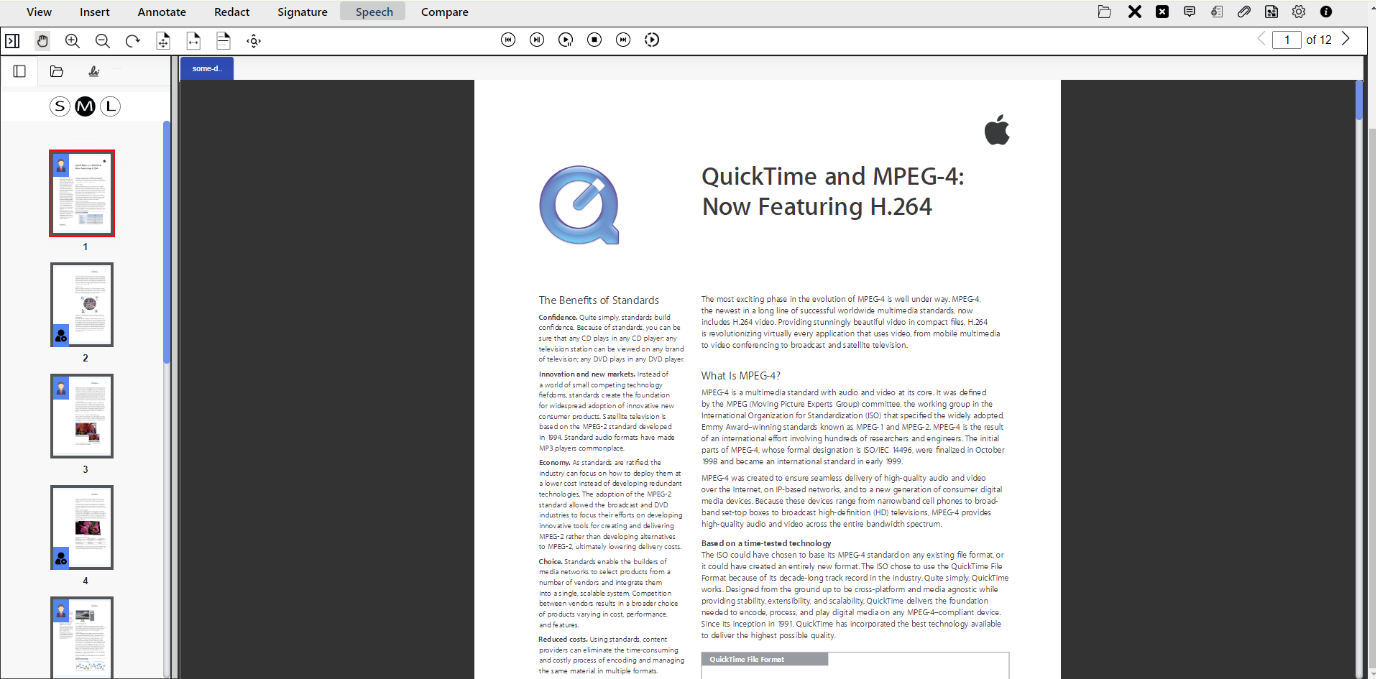We are excited to announce that a series of new features have been added to eViewer HTML5 document viewer. These enhancements are aimed at improving the document viewing experience, streamlining workflow, and offering more customization options. Let’s explore in detail of the new features and how these features can revolutionize your workflow introduced in eViewer v7.0.219
Document Compare
Keeping track of changes and differences between document versions can be a daunting task. eViewer offers a document compare feature that takes the hassle out of this process, providing a powerful tool for anyone who needs to spot the differences, compare results, and track changes efficiently. Below are the functionalities that it provides.
Side-by-Side Comparison
View and compare two documents side-by-side to easily identify differences. This is perfect for reviewing contracts, legal documents, collaborative projects, and more.
Highlights Changes
eViewer highlights changes between different versions of the documents, making it simple to identify edits and instantly see where text, images, graphics, annotations, and formatting have been inserted, deleted, updated, or replaced.
Track Changes
Users can track every modification made to a document and navigate through each change between the pages. Clicking on the specific result will navigate to the page where changes occurred.
Detailed Comparison Result
The comprehensive results are generated detailing all changes between documents such as text, images, graphics, annotations, and formatting changes, either that have been inserted, deleted, or replaced.
The specific type and color of a data difference will also be included making it easier to identify changes.
Synchronized Scrolling
The synchronization feature simplifies document comparison by allowing users to scroll through two versions simultaneously.
The document compare feature is designed to enhance productivity, improve collaboration, and ensure the accuracy of documents. By providing a clear and efficient way to track changes and compare versions, this tool empowers users to manage their documents more effectively than ever before.
For more detailed information, please visit https://mstusa.com/blog/a-guide-to-the-eviewer-document-compare-tool/
Speech Synthesis
The Speech Synthesis feature in eViewer is designed to convert written text into spoken words, providing a versatile and accessible way to consume content. This feature leverages advanced text-to-speech (TTS) technology to offer a range of benefits for different users.
Key features of the Speech Synthesis include:
Text-to-Speech Conversion
eViewer analyzes the text and generates natural speech with proper pronunciation, allowing users to listen to their documents instead of reading them.
Intuitive Speech Controls
The user can “Play”, “Pause”, and “Stop” and can jump to the “Previous” or “Next Page” while listening to the document text.
Customizable Playback Speed
Adjust the speed of the speech to match the listening pace, whether you prefer a slower, more deliberate narration or a faster delivery for quick comprehension.
Speech synthesis makes documents accessible to visually impaired users or those with reading difficulties, ensuring that everyone can engage with the content. Listen to documents while performing other tasks, enhancing productivity and allowing users to make the most of their time. It is a valuable addition to eViewer, offering convenience, and flexibility in how users interact with their documents. Whether you’re looking to improve accessibility or multitask, this feature transforms the way you engage with documents.
Snipping Tool
The Snipping Tool is designed to provide users with ability to capture an area of a document without altering it. It allows users to quickly and easily extract exactly what they need.
Simply drag the cursor to select any area of the document that the user wants to capture, everything inside the area copies into the viewer’s clipboard and can paste it into the current document, another document, or a new document in the viewer.
This feature enables users to quickly capture the important information from the document without needing to manipulate the entire document. Users can focus on specific parts of the document, ensuring that only capture the most relevant information which ultimately saves time and boosts productivity.
Crop Page
The Crop Page functionality allows the user to select and remove specific sections of a document or image. The selected area remains text-enabled so users will be able to search and extract text from the content within the cropped area. Additionally, cropped sections of documents and images will still allow users to annotate and manipulate them. This feature is particularly useful for creating concise documents by removing unnecessary portions from the document.
Select the area of the page that needs to be cropped by dragging the mouse pointer over the specific portion. Once the crop area is selected, the user has the option to apply the crop to multiple pages of the document (such as all pages, current pages, and specific pages). Additionally, the dimensions of the selected area can also be adjusted for precise measurements. Once it’s all done, then the selected area will be kept and the rest will be removed.
The Crop Page functionality empowers users with greater control over documents, enhancing both productivity and the quality of work.
These features offer precise and flexible ways to adjust and customize content for greater productivity and keeping only the necessary, relevant content.
For more detailed information, please visit https://mstusa.com/blog/utilizing-eviewers-cropping-and-snipping-tools/
Conclusion
These functionalities are just the beginning of the transformative features of the eViewer document viewer. These tools are designed to not just enhance your productivity but revolutionize the way you interact with your documents. We hope you enjoy using these new tools, and we will look forward to hearing your feedback. Stay tuned for more updates and exciting features! Try it out now.